In Case You Missed It: This month’s throwback article on PowerPoint was originally published twenty years ago in April 2004! Do you have a love-hate relationship with this infamous slideware? Transform all that PowerPoint hate into PowerPoint love with a few simple tips from The Goodman Center!
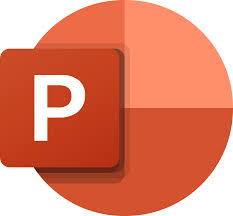 PowerPoint corrupts, and it can corrupt your presentations absolutely if you let it. Follow a few simple suggestions, however, and you’ll discover how the software that everyone loves to hate can actually enhance your next talk.
PowerPoint corrupts, and it can corrupt your presentations absolutely if you let it. Follow a few simple suggestions, however, and you’ll discover how the software that everyone loves to hate can actually enhance your next talk.
Edward Tufte is no fan of PowerPoint. In his treatise, “The Cognitive Style of PowerPoint,” the design guru asserts that the world’s most widely used presentation software does nothing less than compromise “…the presenter, the content, and ultimately, the audience.” Seth Godin, author of Permission Marketing, is even less diplomatic. “Almost every PowerPoint presentation sucks rotten eggs,” he writes in his e-booklet, Really Bad PowerPoint and How to Avoid It.
Such harsh criticism is entirely warranted. PowerPoint, used poorly, ruins presentations and wastes the time of everyone who must endure slide after slide of dense text, meaningless bullets, and unreadable charts. But the key words here are “used poorly.” In the last three months alone I have delivered fifteen presentations and helped design a half dozen more for my clients. At the end of almost every talk, at least one audience member compliments my visuals and asks, “What presentation software were you using?” The answer, which inevitably surprises, is PowerPoint. Loathe it or hate it, most of us are stuck with PowerPoint, but the techniques described inside can help you deliver a few pleasant surprises of your own.
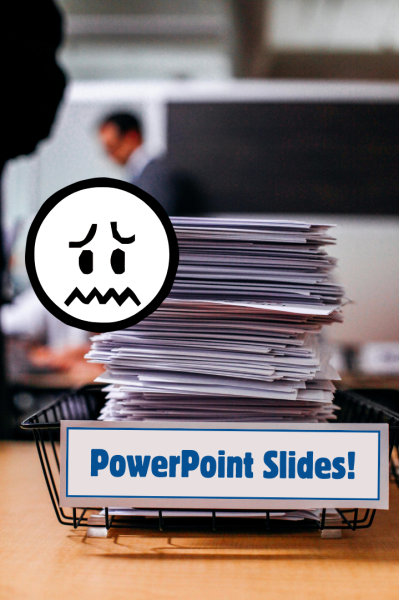 First and foremost, understand what your presentation is not.
First and foremost, understand what your presentation is not.
A PowerPoint presentation is not a document. Proposals, reports, memos or leave-behinds can do the heavy lifting of information transfer. Your presentation—whether five minutes or two hours long—should neither resemble nor recapitulate printed matter. It is also not an outline projected on screen to help you remember the key points of your talk. If you need prompts, carry index cards.
Your time at the podium is your opportunity to convey the essence of your proposal, shine a spotlight on key points of a report, or tell a story that brings your issue to life in ways that only live delivery can. And the entire purpose of your PowerPoint is to provide visual elements that more clearly explain, more dramatically depict, and more emotionally emphasize each point you wish to make. Bearing that in mind…
Go heavy on images, light on text.
Even when taking copious notes, most audience members will retain very little from your talk. The more you throw at them, the less they’ll tend to remember. Putting text on the screen while you talk only compounds this problem. Not only are you presenting even more information, you’re asking the audience to divide its concentration between competing information sources. A compelling picture, in contrast, can provide an emotionally powerful backdrop that underscores points you wish to make.
For example: a speaker looking to highlight rising rates of childhood asthma in the U.S. would have plenty of statistics from which to choose. A single photo of a young girl sitting in an emergency room with an inhaler in her hand and a frightened expression on her face would make a far greater impression on the audience than any set of numbers. (And keep in mind that black-and-white photography often possesses an authentic, documentary quality that color does not.)
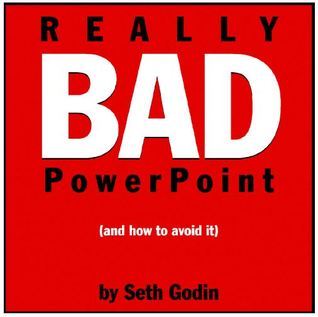 In Really Bad PowerPoint, Seth Godin dictates, “No more than 6 words on a slide. EVER.” I don’t subscribe to such absolutes, but if you intend to display more text than can be read in a quick glance, stop talking and give your audience space to read.
In Really Bad PowerPoint, Seth Godin dictates, “No more than 6 words on a slide. EVER.” I don’t subscribe to such absolutes, but if you intend to display more text than can be read in a quick glance, stop talking and give your audience space to read.
The pause will call attention to the text, honors the audience members’ ability to actually read for themselves (which, amazingly, many speakers fail to acknowledge), and lets them “hear” the words in their own internal voice, which is uniquely powerful.
Design outside the box.
Most presentations I see use the default white background for each slide. This projects the familiar white box on the screen, causing so many presentations to look essentially the same. Even when presenters discover color backgrounds (or, heaven forefend, built-in templates), their images and text remain stuck inside a box. A black background, however, puts nothing on the screen except the images and text you choose. This allows you to create slides with no apparent borders and focuses the viewer’s attention precisely where you want it directed.
Use animation to control the flow of information.
When a slide with five bullet points appears on screen, the audience will automatically read all five bullets, even if you’re still talking about bullet #1. Now they’ve missed part of your explanation and, since they know where you’re going, may tune out the remaining comments until the next slide appears. Using an animation effect to introduce each bullet in sequence keeps the focus on the point you wish to make and eliminates these problems.
 Discover the miracle of the B key.
Discover the miracle of the B key.
Given the choice of looking at the speaker or a slide, audiences generally choose the slide. It’s just human nature: if they can hear you, they won’t feel obligated to look at you. Sometimes, though, you need their undivided attention. PowerPoint gives you the tool: the letter B key. Press it once while in VIEW SHOW mode, the screen goes black, and every eye in the place returns to you. Press it again, your slide magically reappears, and every head turns back to the screen. The B key won’t help you design better presentations, but it sure comes in handy when you need all eyes on you.
Find all The Goodman Center tips on Presentations in Why Bad Presentations Happen to Good Causes downloadable on our website!